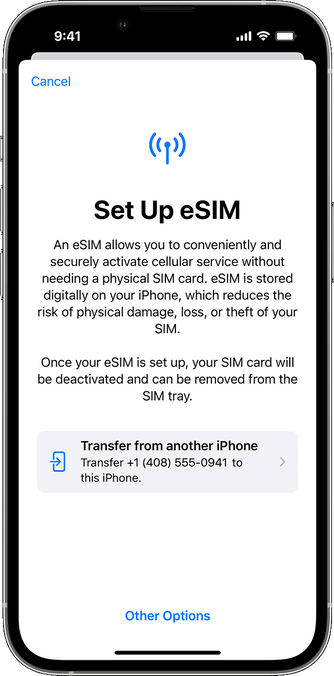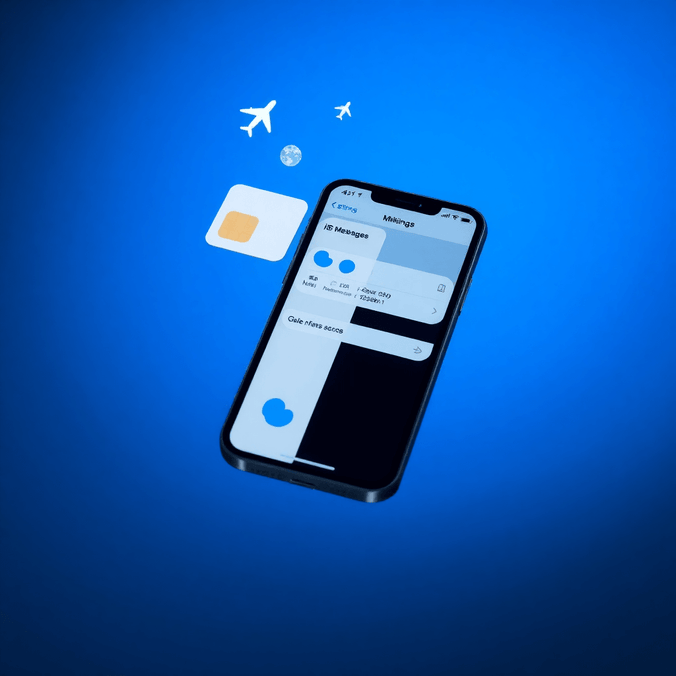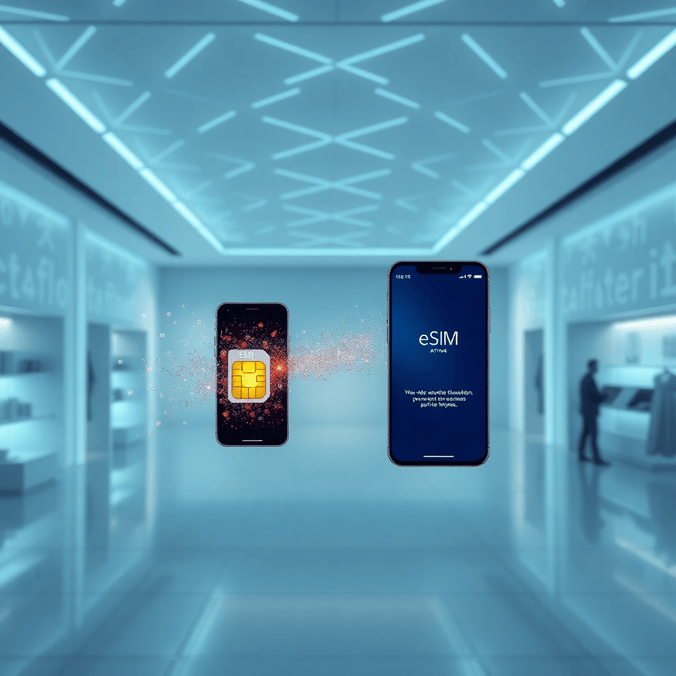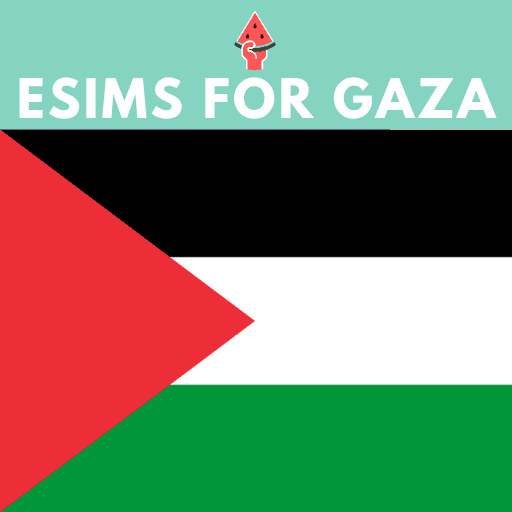How to Keep iMessage While Using a Travel eSIM: The Ultimate iPhone Hack for International Travelers [2024 Guide]
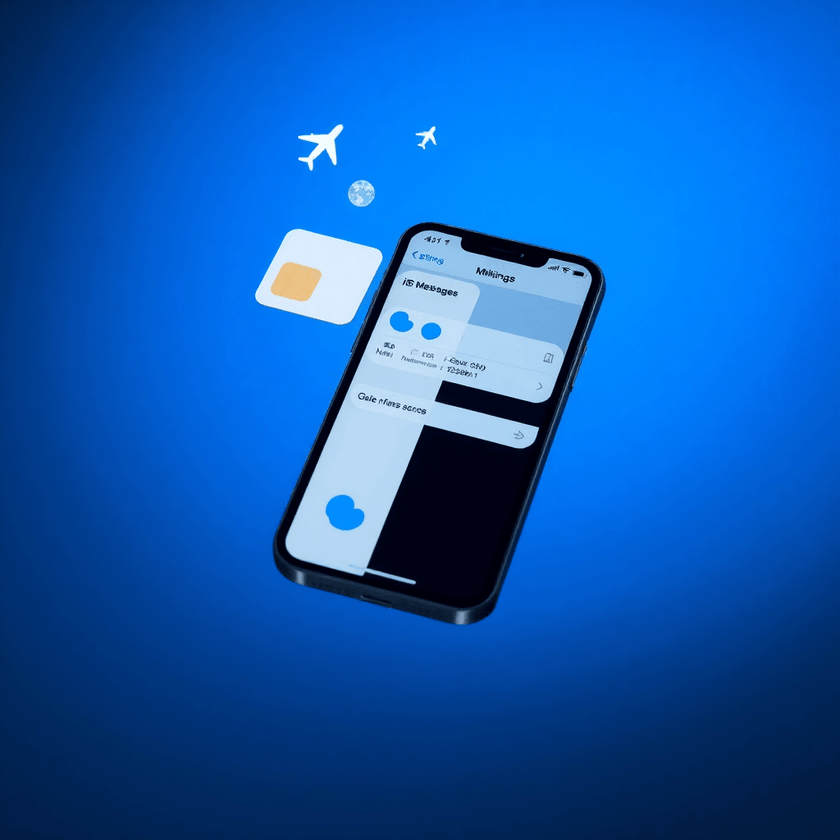
Keep iMessage Working With a Travel eSIM: The Secret iPhone Trick You Need to Know
Planning an international trip and worried about staying connected? If you’re an iPhone user, you’ve probably faced this common dilemma: how to use a travel eSIM without losing access to your iMessage and FaceTime. We’ve discovered a game-changing solution that lets you have the best of both worlds.
The Travel Phone Problem
When traveling internationally, iPhone users typically face an uncomfortable choice: either risk expensive roaming charges, completely disable their home SIM (losing iMessage access), or watch their battery drain as their phone endlessly searches for a signal. None of these options are ideal for the modern traveler who needs to stay connected.
A Better Way to Stay Connected
There’s a lesser-known iPhone trick that solves all these problems at once. This method allows you to keep your phone number active for iMessage and FaceTime while using a travel eSIM – without any risk of roaming charges or battery drain.
How to Set It Up
The setup is surprisingly simple. Here’s what you need to do:
- Go to Settings > Cellular > [your primary SIM] > SIM PIN
- Enable the SIM PIN (If you’re not sure about your carrier’s default PIN: Verizon and AT&T typically use 1111, while T-Mobile and Sprint use 1234)
- Restart your iPhone
- When prompted for the PIN, simply tap “Cancel”
That’s it! Your primary SIM will be disabled, but your phone number will remain active for iMessage and FaceTime. Your phone won’t waste energy searching for a signal it can’t use, and there’s zero risk of roaming charges.
What You Need to Know
This clever workaround has a few important aspects to understand:
The Good:
- Your regular phone number stays active for iMessage and FaceTime
- No risk of accidental roaming charges
- Significantly better battery life
- Works perfectly with travel eSIMs
The Trade-off:
- WiFi calling won’t be available while your primary SIM is locked
- You won’t receive regular SMS messages (green bubbles)
- Voice calls to your primary number won’t come through
Need to Use Your Primary SIM?
If you need to temporarily access your primary SIM (perhaps for a two-factor authentication code), it’s easy:
- Go to Settings
- Enter your SIM PIN
- Use your primary SIM as needed
- Restart your phone and cancel the PIN prompt to disable it again
Making the Most of Your Travel Connection
While this trick works with any travel eSIM, it’s particularly effective when paired with a reliable data plan. Andalu’s travel eSIMs offer instant digital activation and coverage in over 140 countries, making them a perfect companion for this setup.
Before You Travel
Take a few minutes to test this setup before your trip:
- Set up and verify your SIM PIN works
- Install your travel eSIM in advance
- Let key contacts know you’ll be reachable through iMessage
Time to Travel Smarter
Gone are the days of choosing between staying connected and avoiding roaming charges. With this simple hack and a reliable travel eSIM, you can enjoy your international adventures while keeping in touch with everyone back home.
Ready to try this travel hack? Get your Andalu travel eSIM at andalu.com and enjoy stress-free international connectivity with working iMessage.
Note: This guide applies to iPhones running recent iOS versions. Some features may vary by carrier and device model.